|
|
Running Rybka under Ubuntu Linux
The following instructions were written for Ubuntu 10.10. However, for other distributions the installation should be similar. Note that we can't guarantee you that Rybka will run on your Linux system, since it's not officially supported.
Using Wine or Microwine does not slow down Rybka. The combined engine file you can create with Microwine behaves like a native Linux version.
Using the 32-bit version
Rybka is written for Windows, so there are some tricks necessary to get Rybka running under Linux.
For the 32-bit version, you just need to install the program "Wine", in Ubuntu you do that e.g. with the command
sudo apt-get install wine
(you could also use Synaptic of course).
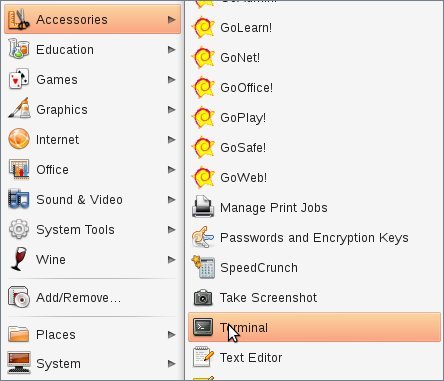
You can open a terminal via "Accessories->Terminal"
Some of the Windows GUIs also work with Wine, like Aquarium or Arena, which both have been optimized for Wine. For Aquarium you can find extra files and installation tips in in our forum.
Using the 64-bit version
Rybka is much faster on 64-bit than on 32-bit, so if your computer supports 64-bit, you definitely want to use the 64-bit version of Rybka.
The main problem is that the Wine version installed via the package manager doesn't run 64-bit applications.
There are two different solutions, the first allows you to run 64 bit engines in general by enabling 64 bit support in Wine, but has the disadvantage of needing to compile Wine, which means you don't get updates via the package manager. The second solution uses the program "Microwine" to start Rybka, but needs "Netchess" to connect to the engine from the GUI. That second solution only works with Rybka, but is preferable for native GUIs.
First solution (64 bit Wine)
Jesse Gersenson found a way to get 64 bit Wine working (tested for Ubuntu and Xubuntu):
1. Before trying this method, uninstall Wine and rename the home/username/.wine/ folder to something like e.g. home/username/.wine2/. If Wine isn't installed, this step is not needed.
Get compiler + dev packages + git-core:
2. wget http://winezeug.googlecode.com/svn/trunk/install-wine-deps.sh
3. chmod 755 ./install-wine-deps.sh
4. sudo sh install-wine-deps.sh
Get wine version 1.3.9 + untar::
5. wget http://switch.dl.sourceforge.net/project/wine/Source/wine-1.3.9.tar.bz2
6. tar -xjvf wine-1.3.9.tar.bz2
Compile* 64-bit Wine:
7. mkdir ~/wine64
8. cd ~/wine64
9. ../wine-1.3.9/configure --enable-win64
10. make > make.log 2>&1
* if you are using multiple cpus, you can compile with all cores by using, for a machine with 4 threads,
10. make -j5 > make.log 2>&1
Get dependencies and compile 32-bit Wine:
11. mkdir ~/wine32
12. cd ~/wine32
13. sudo apt-get build-dep wine1.2
14. ../wine-1.3.9/configure --with-wine64=../wine64
15. sudo make -j5 > make.log 2>&1
16. sudo make install
17. cd ~/wine64
18. sudo make install
Now you can run Wine via the command
/home/username/wine32/wine
On my system, the command to start Aquarium is e.g.
'/home/fkling/wine32/wine' '/home/fkling/Aquarium/Aquarium.exe'
The command to use the old, 32 bit Wine prefix is e.g.
env WINEPREFIX="/home/fkling/.wine2" '/home/fkling/wine32/wine' '/home/fkling/Aquarium/Aquarium.exe'
There are also automated installation scripts created by Jesse Gerensson, you can find them in our forum.
Second solution (Microwine)
Steinar H. Gunderson programmed a tool called "Microwine", which can start the 64-bit version of Rybka. With this program, you can create a combined engine file, that behaves just like a native Linux engine.
To create the file, get Microwine from http://storage.sesse.net/microwine-0.9.tar.gz and extract the content of the archive to a place on your harddisk. Then open a terminal (see the picture above) and type
cat [microwine] [Rybka.exe] > [filename]
The expressions in brackets need to be replaced, but instead of typing the complete path, you can drag&drop files to the terminal (which adds the path to the command).
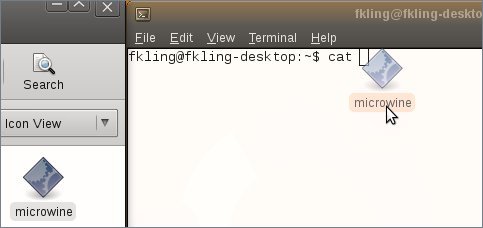
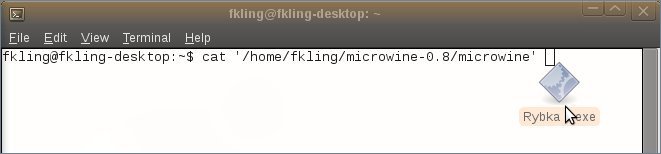
In our example I called the file Rybkax64Linux, so the command was:
cat '/home/fkling/microwine-0.9/microwine' /home/fkling/Aquarium/Engines/Rybka/Multi-cpu/x64/Rybka.exe' > Rybkax64Linux
Don't forget the space between the paths!
The resulting file is placed in your home folder. You just need to make the file executable now by right-clicking on the File and selecting properties. Then check in the permission category allow executing the program. Now the engine can already be used by native Linux GUIs.
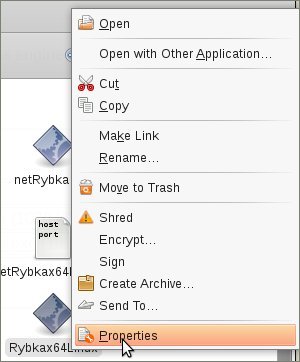
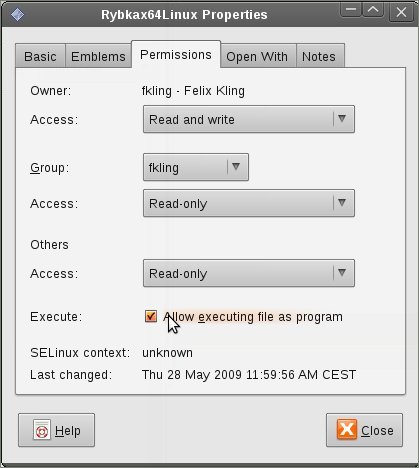
Connecting a 64-bit Linux engine to a Windows GUI under Wine or to another computer
To make the communication between engine and GUI possible, you need the program netchess. Download engineServer.tcl and engineClient.exe from http://home.arcor.de/bernhard.wallner/netChess.html.
Note that you need the English version of Ubuntu, so change your language to English in the system administration menu. At least with the German version connecting engineServer.tcl and engineClient.exe didn't work.
For the next steps, you also need to install the packages Wineand tk with the command (open a terminal):
sudo apt-get install Winetk

Now you need to start the server first. Open a terminal and use the following command:
wish engineServer.tcl -host localhost -port 7788 -debug 0 -engineName Rybkax64Linux -engine /home/fkling/Rybkax64Linux -cmdArgs
Of course you need the replace the paths (to the engineServer.tcl and the engine, marked bold) in that command with the correct ones. A little server window should pop up:
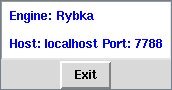
To connect to the server, start the engineClient.exe file with Wine, but instead of using the Linux path, use a Windows like one starting with "Z:/". That is possible with a terminal, the command is:
wine [engineClient.exe]
In our example the command is:
wine Z:/home/fkling/engineClient.exe
The program asks you to enter a name for the resulting .exe (like Rybkax64Linux), the IP of the server (e.g. localhost, alternatively 127.0.0.1) and the port number (e.g. 7788).
In our example the file "netRybkax64.exe" was created in the home folder.
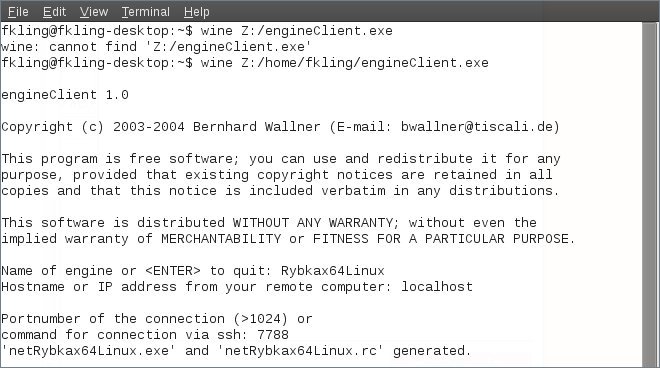
That's it, now you can start Rybka by installing the created netRybkax64Linux file just like a normal Windows engine with a Windows GUI.
To start the server automatically at the system start, go to "System->Preferences->Startup Applications" and create a new entry using the command for starting the server.
If you want to use the computer as server only and connect it to another computer, look up the IP of the computer in your local network by right-clicking on the little network symbol:
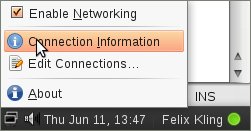
In my case the IP is 192.168.1.34, so the command for starting the server should be
wish engineServer.tcl -host 192.168.1.34 -port 7788 -debug 0 -engineName Rybkax64Linux -engine /home/fkling/Rybkax64Linux -cmdArgs
To connect to this server, start the engineClient.exe on another computer and instead of "localhost" (what we used before) use the IP (e.g. 192.168.1.34).
You may need to open the port (i.e. 7788 in our example) by editing the configuration of your router, look up how to do that in it's manual.
Tested GUIs
Not every GUI programmed for Windows runs with Wine under Linux, also connecting to the engine via netchess doesn't always work. In the following table "32 bit" means that the GUI runs under Wine and can start Rybka as 32 bit engine, 64 bit that the netchess trick works. All the tests were done with Wine 1.3, the list of GUIs is not complete of course and there is no guarantee that the results are also true for your system. Note that e.g. Fritz can connect to a Linux computer if you use one computer with Linux as server only and connect from a computer with Windows via netchess.
| GUI | Version | 32 bit | 64 bit | notes |
| Aquarium | 4.05 | yes | yes | Optimized for Wine. FAQ and additional files in our forum. |
| Arena | 2.01 | yes | ? | Optimized for Wine. Seems not to work on any system. |
| Chess Assistant | 10 | yes | yes | |
| Fritz | 12 download | no | no | Doesn't work, graphic errors. |
| Tarrasch | 1.00a | yes | yes | |
If you have further questions, please visit our forum.
|
|
|
