|
|
Chess engine installation for Chess Partner GUI
GUI = Graphical User Interface - a program displaying chess analysis, enabling playing an engine and book maintenance etc.
Follow steps described below:
STEP 1
Search your folder drive:/.../chesspartner/engines/ and create a new subdirectory Rybka2x.
Copy Rybka engine to your folder drive:/.../chesspartner/engines/Rybka2x/.
STEP 2
Open Chess Partner GUI.
STEP 3
As shown in picture below click in the main button bar on Extra - Engine Import Wizard..., then click on Install....
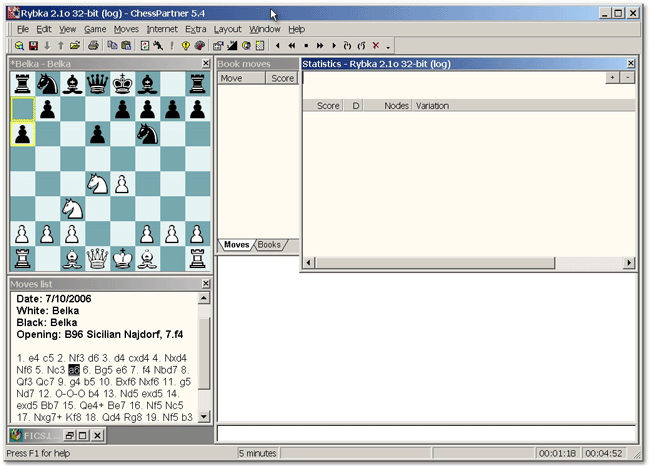
STEP 4
You should be able to a see a new "open" window as following. Mark the Rybka version just copied and click on Open.
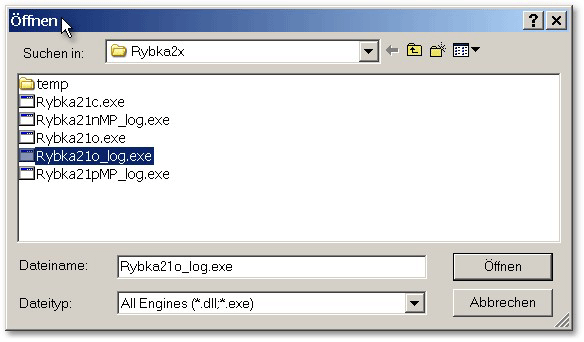
STEP 5
You should see an "Import winboard engine - Page 1 of 3" window - step one of a 3 stepping
procedure:
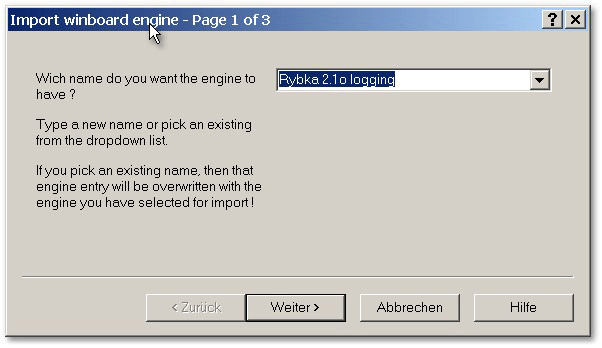
Type in a plausible engine name and click on Continuing. Don't worry: the description "Import winboard engine" is here correct yet.
STEP 6
You will see "Import winboard engine - Page 2 of 3":
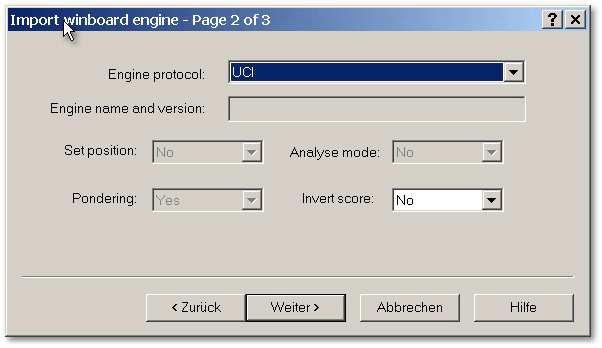
Rybka is an UCI engine. UCI is the most recent protocol for communication between chess engine and
chess GUI. Every major chess GUI also supports the UCI protocol.
Pull down "Engine protocol" menu, choose UCI and click on Continuing.
With the following window "Import winboard engine - Page 3 of 3" you will be informed that
the import process can be finished by clicking on proceed.
Now go back to the main button bar, Extra - Select engine... and choose your engine just
installed.
Return to the main button bar, Extra - Engine properties... and you get an overview over
all engine options being editable manually here as displayed below for your just selected Rybka engine.
STEP 7
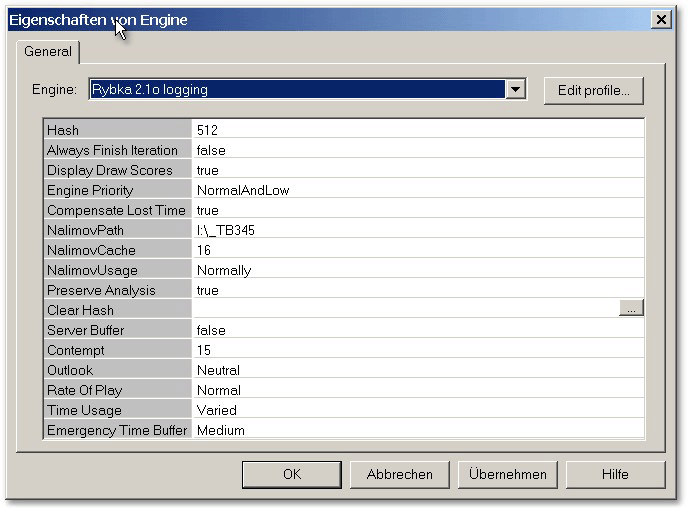
Choose an amount for the hash table in MB according to the type of computer you have.
The Rybka engine uses this memory to recall all positions having already searched, so a larger hash
table will significantly increase its searching/calculating level.
Just make sure that your computer has enough memory for the hash table as well as any other
applications (programs) which are running (i.e. all necessary system applications of Windows in
background).
If you set the hash table size too high, the operating system will start to use the hard drive for
a virtual memory, which you definitively should avoid. If you're not sure, choose a small value.
If you choose a too large amount for hash tables it will slow down your whole system.
Tip: Calculate hash table size as a total amount of your computer's RAM divided by 2.
STEP 8
Returning again to the main button bar click on Extra - Options... - Chess engine and activate your wished
settings regarding pondering and using hash table and endgame table bases as displayed below:
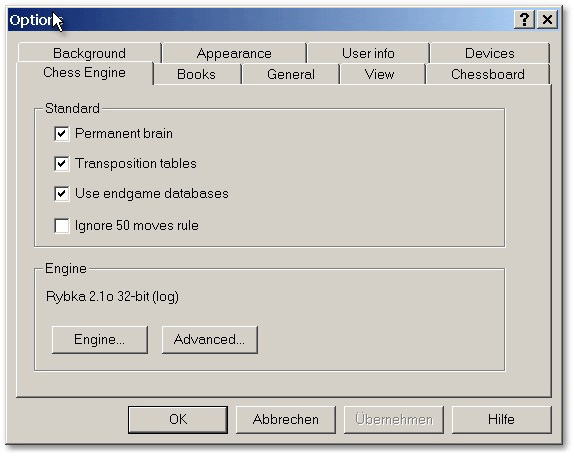
STEP 9
In a last step going to the main button bar click on Extra - Options... - Books, move
learning strength and variation slider, activate your book handling options as using GUI resp.
engine books according to your interests and load your favorited books for Rybka as displayed below:
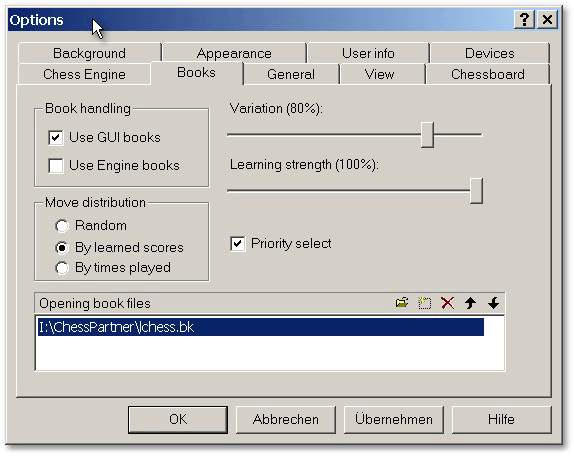
Having done that go to Extra - Save settings - this is necessary!
Enjoy your chess analyzing and playing with Rybka!
|
|
|
