|
CHESS ENGINE INSTALLATION IN CHESS ASSISTANT GUI
(GUI = Graphical User Interface)
Follow the steps described below:
STEP 1
Copy the chess engine to directory on your computer.
STEP 2
Open Chess Assistant.
STEP 3
As shown in picture below click on TOOLS, then click on Engines setup.
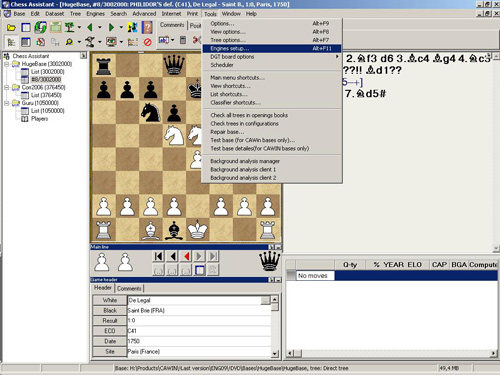
STEP 4
You should be able to see gray window with a list of already installed engines.
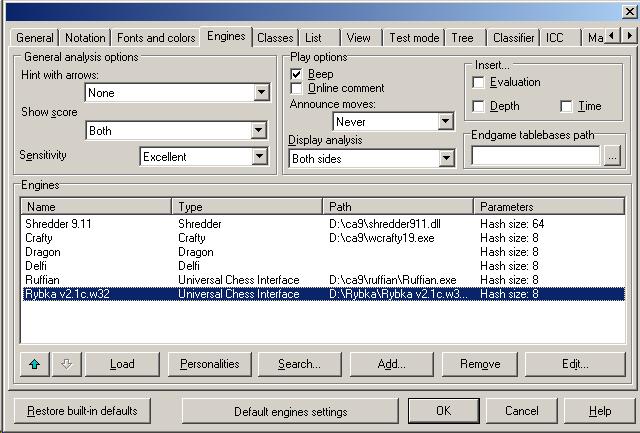
Click add to install RYBKA engine. You should see this:
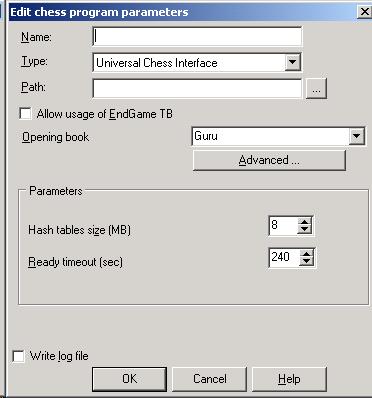
Choose the numbers of MB for hash tables according to the type of computer you have.
Rybka engine uses this memory (MB) to remember the positions it has searched, so a bigger hash table will slightly increase its level.
Just make sure that your computer has enough memory for the hash tables well as any other applications (programs), which are running (i.e. music in the background).
If you set the hash table size too high, the operating system will start using the hard drive, which you definitely want to avoid. If you're not sure, choose a small value.
If you choose to big number for your hash table it can slow down the engine.
Tip: Calculate Hash tables size as a total amount of your computer's RAM divided by 2.
Click on square button with "..." to find where you copied engine.
STEP 5
You will see something similar to this picture:
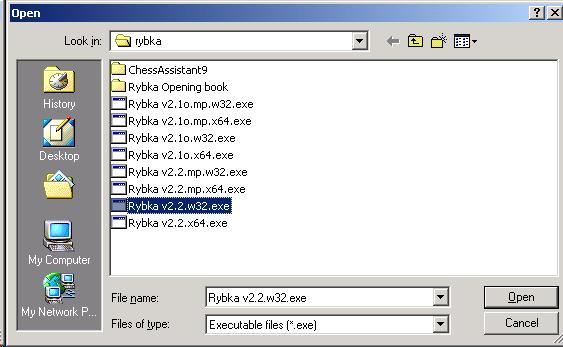
Underline and click on engine file (e.g. Rybka Rybka v2.2.w32.exe)
Click open, then click ok. You should see Rybka name on the list bellow:
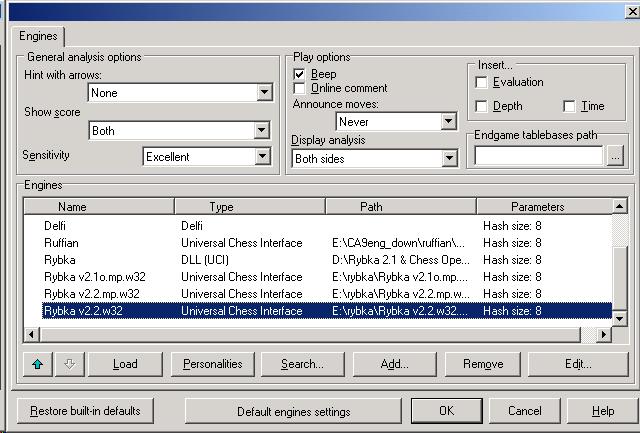
Click ok.
STEP 6
Now, you only have to change the engine. To start analyses go to ENGINES and click on infinite analysis.
You should be able to see small engine window:
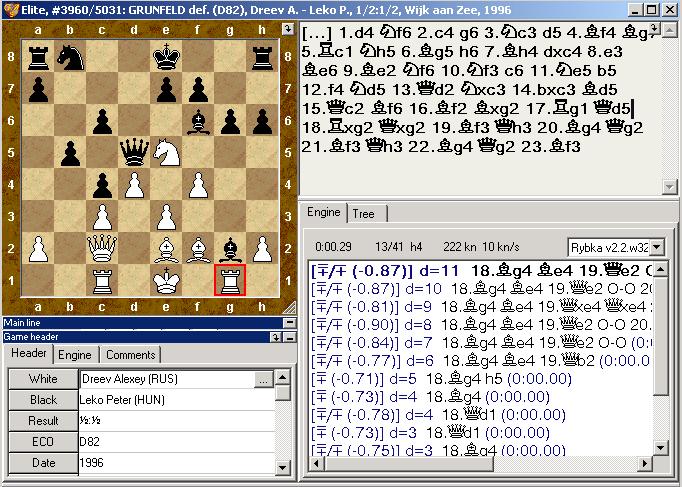
That's all. Enjoy your chess analysis!
|
