|
|
Chess Engine Installation in the Junior / Fritz / Chess Base GUI
(GUI = Graphical User Interface)
Follow the steps described below:
STEP 1
Copy the chess engine to a directory on your computer.
STEP 2
Open Fritz.
STEP 3
As shown in the picture below click on ENGINE then click on CREATE UCI ENGINE

STEP 4
You will see something similar to this picture:
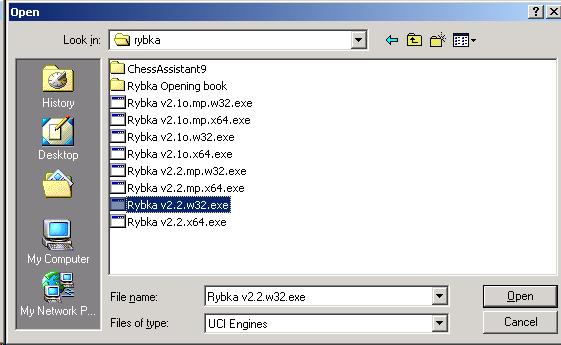
Find the directory you had copied Rybka to.
Select the engine file (e.g. Rybka v2.2.w32.exe).
Click on open. You should see:
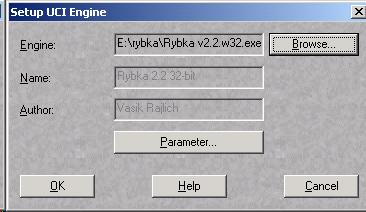
Click on OK.
If you see the error message "Engine: could not load" make sure that you want to install the right Rybka version (the 64-bit version needs a computer and operating system that supports 64-bit) and if there's still this error, you should try to remove the path to the Nalimov endgame tablebases in the options for the installation (restart Fritz after removing the path). This seems to be a bug in Fritz, it does not necessarily mean that your endgame tablebases are corrupted.
STEP 5
Now, you have to only change the engine. To do it click on icon of the engine you are currently using.
On the picture below it is Junior 9
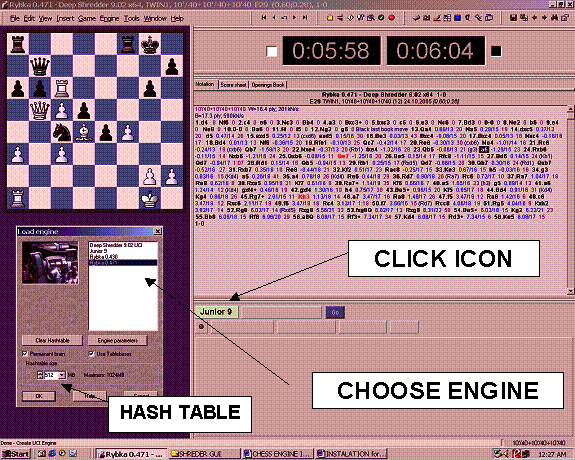
In the gray window "Load engine", which will appear, you will see a list of engines.
Pick the one you want to analyse with and click OK.
In this window you can also set the size for the hash tables.
Rybka uses this memory to remember the positions it has searched, so a bigger hash table will slightly increase the engine's strength.
Just make sure that your computer has enough memory for the hash tables as well as any other
applications (programs) which are running (i.e. music in the background).
If you set the hash table size too high, the operating system will start using the hard drive,
which you definitely want to avoid. If you're not sure, choose a small value.
If you choose to big number for your hash table it can slow down the engine.
Tip: A good hash table size is usually the your computer's RAM divided by 4.
Click OK and...
Enjoy your chess analysis!
|
|
|
